Charge Merchant Fees
With Layer1’s Fee Service, you have all the tools to charge your merchants for the payment processing services you provide. Setting this up correctly is a critical first step before processing any merchant payments.
Key concepts
Fee policies
Fee policies allow you to group and manage different types of fees tailored to your business requirements. Each policy can include a range of fees typically aligned with specific products, for example, paymentIn, paymentOut, and so on.
We recommend setting up the following:
- Default Policy: A fallback policy applied to all merchants unless overridden.
- Merchant Policies: Bespoke fee configurations for individual merchants.
The
DEFAULTpolicy applies automatically without needing to link it to an account.
Linking Accounts to Policies
To apply a specific fee policy to a merchant account, the policy must be explicitly linked to the account. This is only necessary for merchant-specific policies. The DEFAULT policy is applied automatically.
Add fee policies
The fee policies are added via Layer1 Portal. Your user must have the layer1:role:fee:admin role to manage merchant fees.
To add a fee policy, do the following:
-
Log in to Layer1 Portal , and in the menu go to Merchant Payments > Fee Policies, go to the Fee types tab.
Here, Fee Types determine the structure of fees across payment flows and are used within your policies. This step is handled once with guidance from our Solutions team. These fees are the key building blocks of your policies, ensuring correct charges based on the flow type.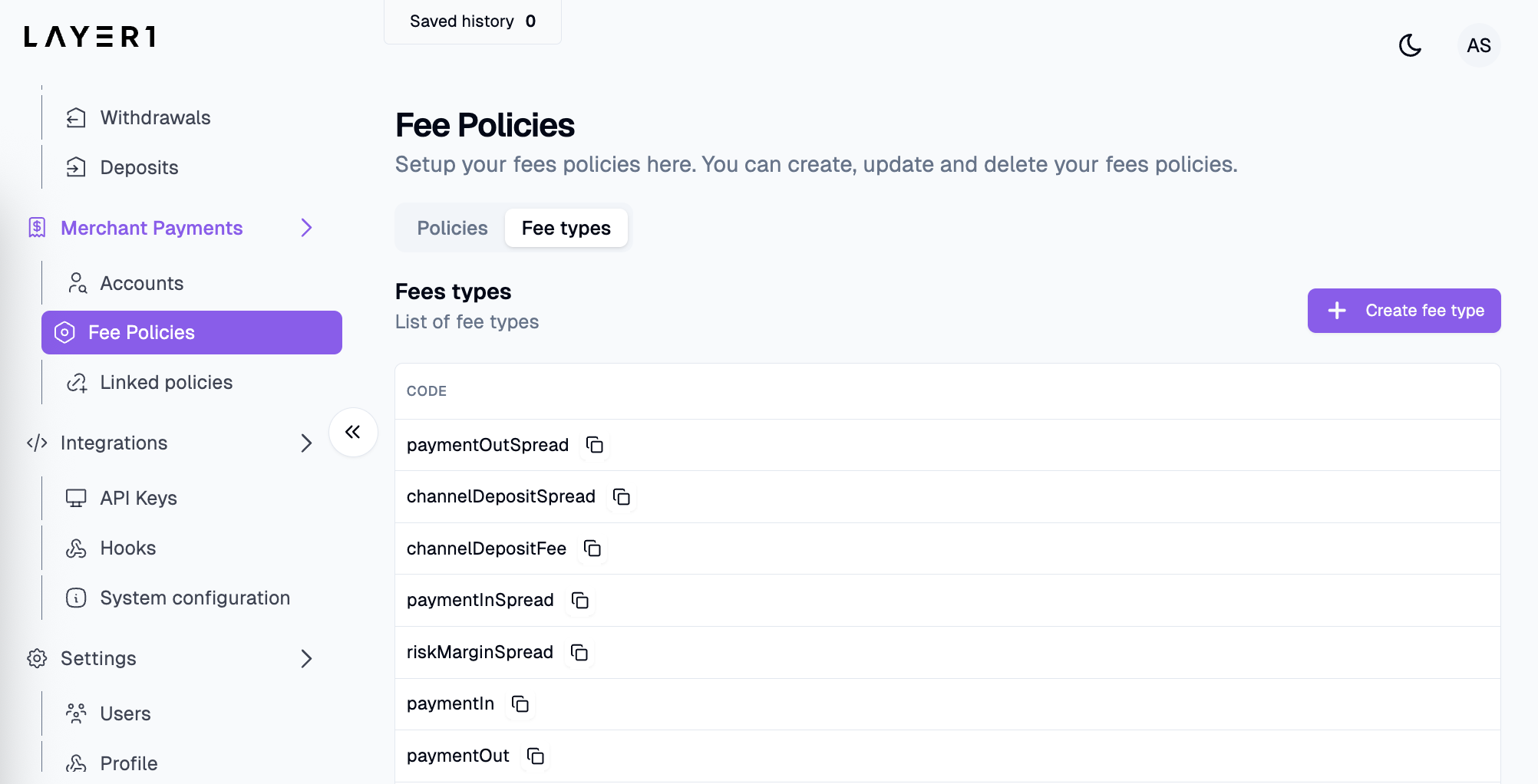
-
Create a default fee policy:
-
In Fee Policies, go to the Policies tab, and click Create Policy.
-
Click Additional Fields and specify the following parameters:
- Priority:
0 - Enabled: yes
- Is Default: yes
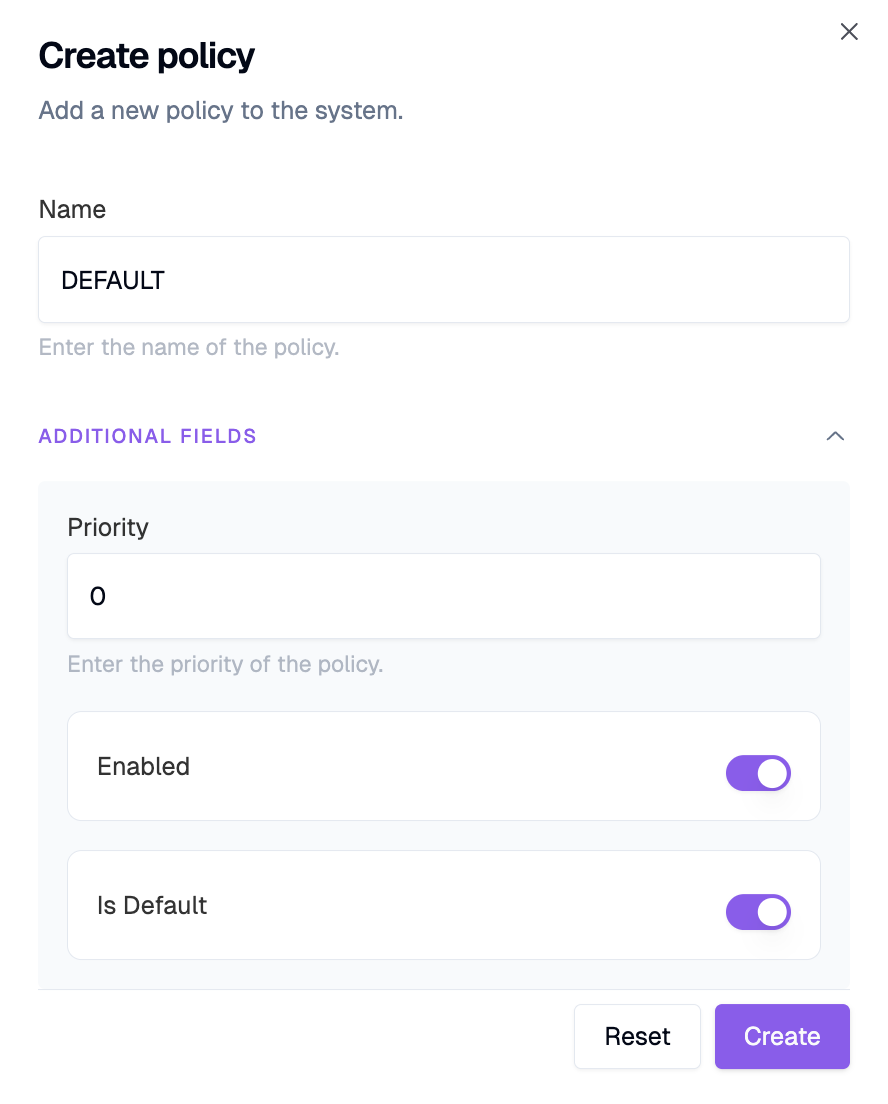
- Priority:
-
-
Repeat step 2 to create a Merchant-Specific policy with the following settings:
- Priority:
10to ensure it overrides the default policy - Enabled: yes
- Is Default: no
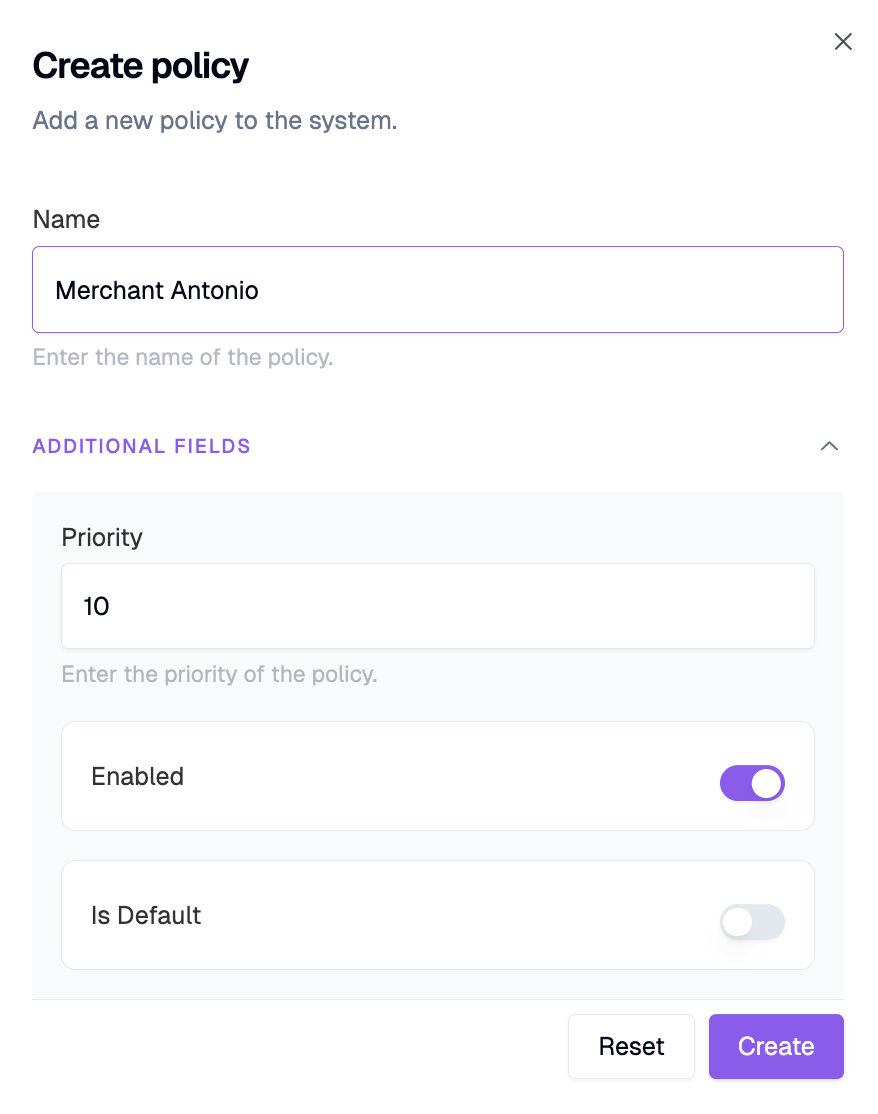
- Priority:
-
Add fees to policies according to the products in use:
- Fees can be flat or percentage-based.
- Set in EUR or USD – the Merchant Payment Engine handles any necessary currency conversion to the merchant's wallet currency.
-
Link merchant-specific policies to merchant accounts. There are two ways to do this:
-
From the Policy:
- Select the policy and go to the Linked Accounts tab .
- Click Link an Account.
- Choose the account to link from the menu.
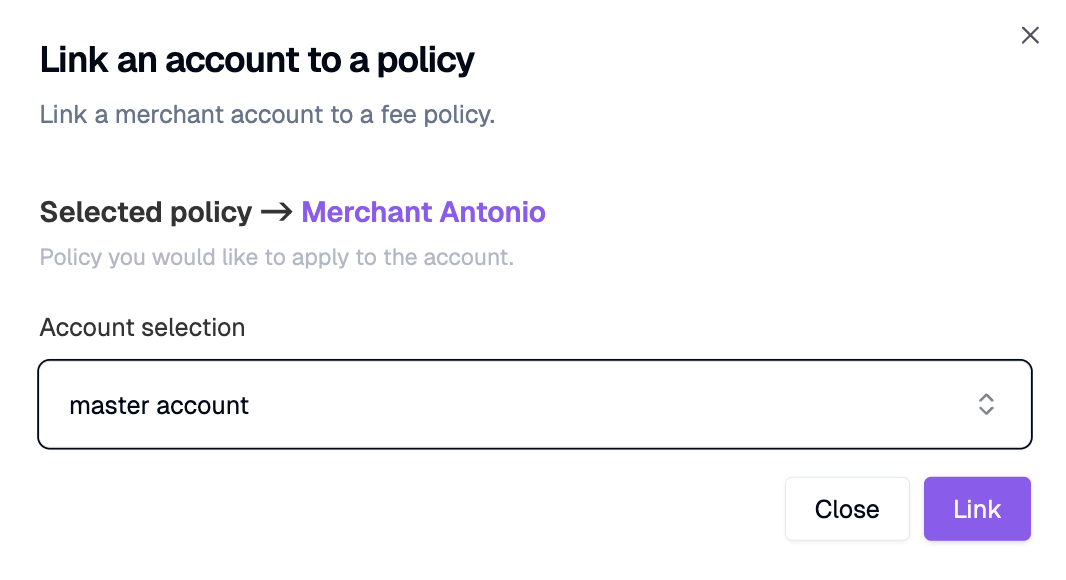
-
From the Account:
- On the main menu, go to Merchant Payments > Linked Policies and select the required Account.
- Click Link a policy to account.
- Select your policy from the menu.
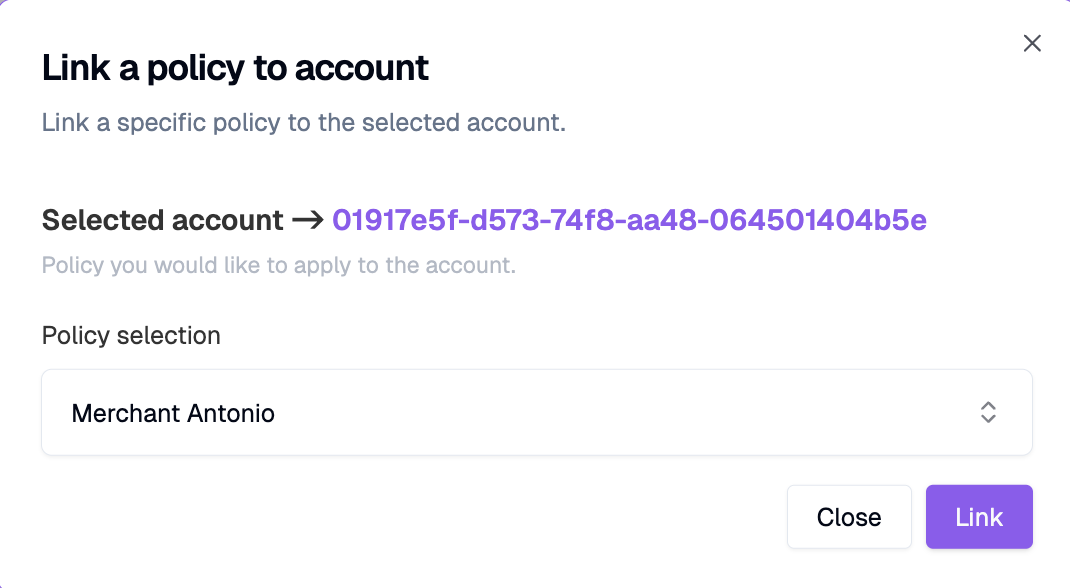
-
Once you've completed these steps, you're ready to start processing merchant payments with the appropriate fees applied.
Important:
Fee configuration directly impacts how merchants are charged. Always consult with the Layer1 Solutions team when setting up or updating fee structures to ensure accuracy and compliance.
Updated 3 months ago