Add Trading Venues
Layer1 integrates with trading venues via the XChange Java library. This provides consistent access to major exchanges through a unified interface, enabling seamless trading, quoting, and balance management workflows.
You can select which venues to enable on the Layer1 Portal, via Integrations > Connected Providers.
Supported venues
Layer1 supports all venues available in the XChange library. This includes major global venues like Binance, Kraken, Coinbase Pro, Bitstamp, OKEx, and many more.
| Exchange | XChange Class | Asset Types Supported |
|---|---|---|
| Binance | BinanceExchange | Spot, Futures |
| Kraken | KrakenExchange | Spot, Futures |
| Bitstamp | BitstampExchange | Spot |
| Coinbase Pro | CoinbaseProExchange | Spot |
| OKEx | OKExExchange | Spot, Derivatives |
| Bybit | BybitExchange | Derivatives |
| Deribit | DeribitExchange | Options, Futures |
| Bitfinex | BitfinexExchange | Spot, Margin |
This is an illustrative subset. XChange supports dozens more.
For the complete list, see the XChange’s repository.
Add a trading venue
Before adding a venue to your Layer1 account, ensure you have obtained the corresponding API key and secret.
To add a trading venue, do the following:
-
Log in to the Layer1 Portal.
-
In the side menu, go to Integrations > Connected Providers , and click + Provider .
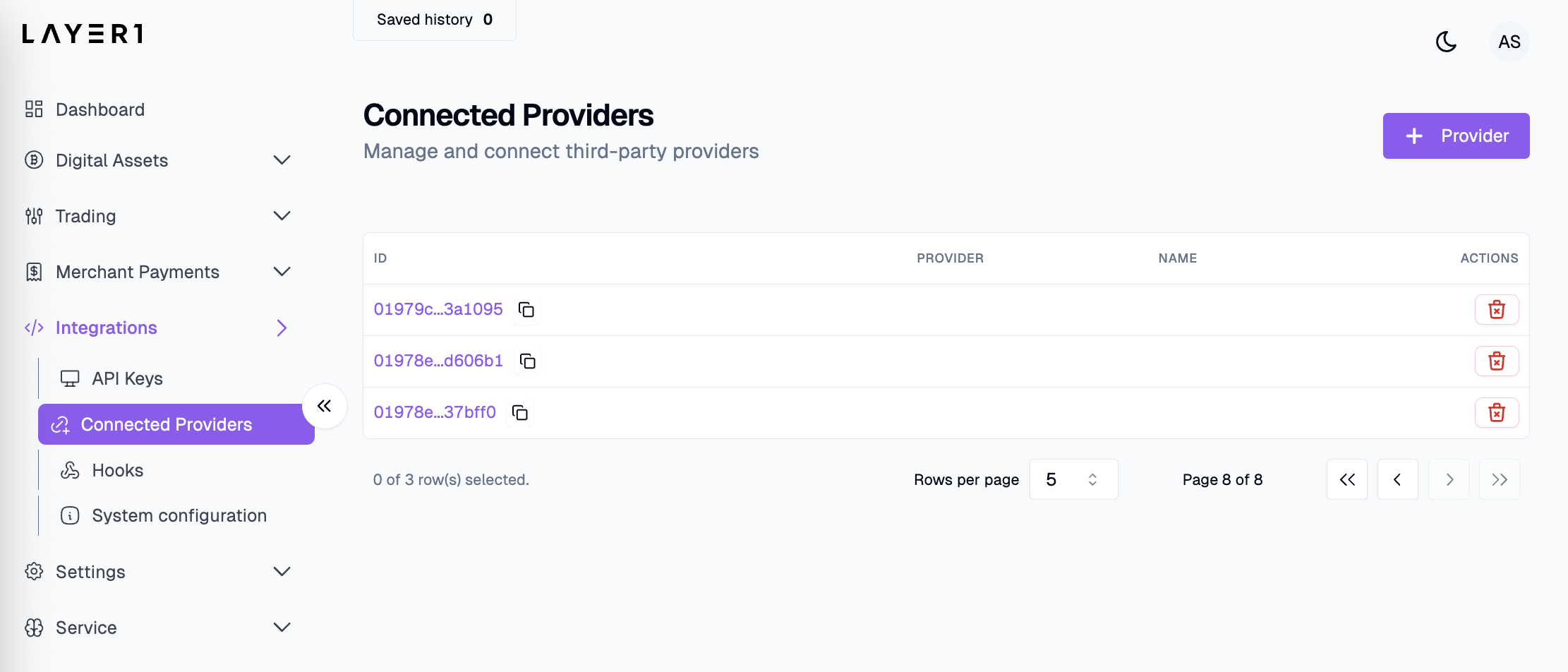
-
Select the required provider from the menu, then complete the following fields:
- Display name: Enter the name you want to give this trading venue account on Layer1.
- Alias: Enter a unique identifier for each trading API key. Choose a name that reflects the purpose/location of the key to make it easily recognisable i.e.
eu-entity1,spain-entity1. - API Key: Enter the API key from the trading venue you're connecting.
- API Secret: Enter the API Secret from the trading venue you're connecting.
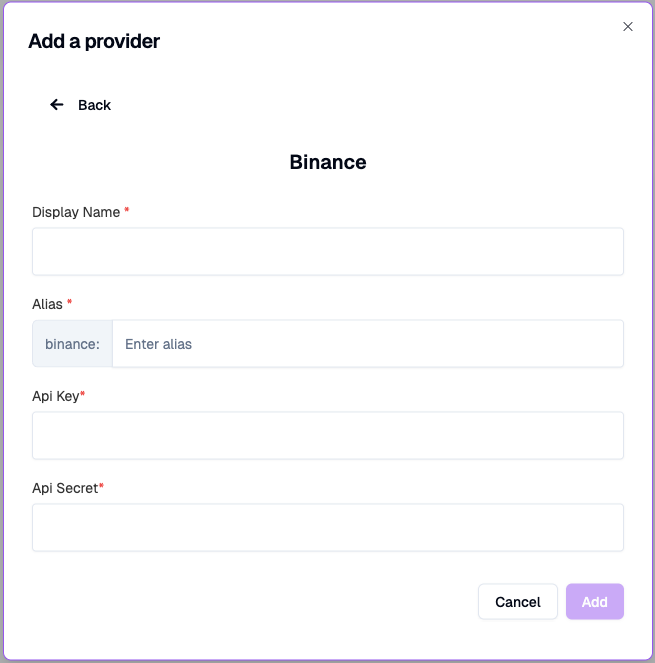
If the trading venue you wish to connect to does not appear in the supported providers list, reach out to your account executive for more information and a possible solution.
-
Select Add .
The new connection appears in the Connected Providers list. Note that it can take up to one business day to initialise your connection with your trading venue.
Configure trading symbols
To access market data and execute trades from your Layer 1 wallet, you must first configure the specific trading symbols, in which you're interested.
To enable symbols for trading, do the following:
-
Connect a trading venue by following the steps above.
-
Go to Trading > Venues and click Symbol Config.
-
Find your newly created connection in the list and click the Enabled toggle next to the symbols you want to enable for a venue.
By default, all symbols for a venue account are disabled.
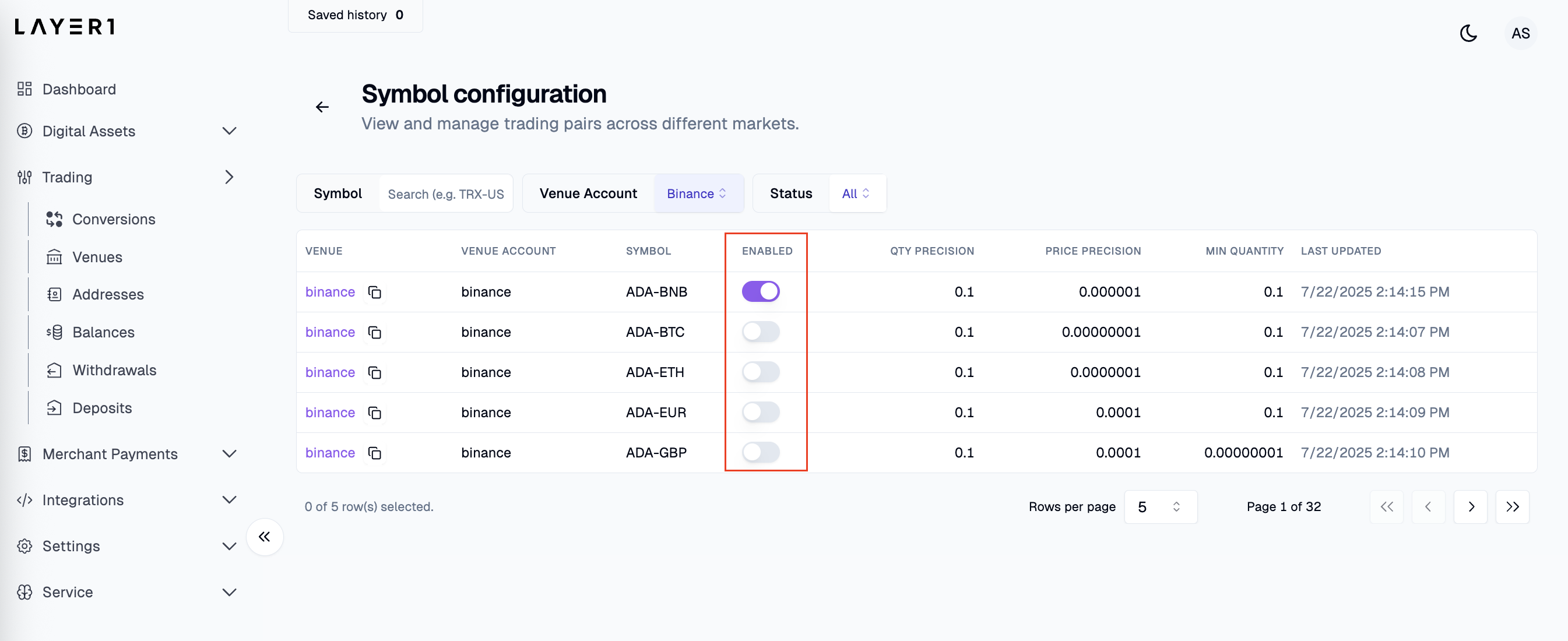
To turn off symbols for trading, click the Enabled toggle to the off position.
The changes may require up to 10 minutes to take effect.
Updated 15 days ago